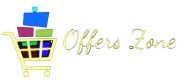Here’s a step-by-step guide on how to create a WebView-based Android app with offline data caching/storage capability:
- Set Up Your Development Environment:
- Install Android Studio: Download and install the latest version of Android Studio from the official website.
- Create a new Android Project: Open Android Studio and create a new project with an appropriate name.
- Add WebView Component:
- Open the
activity_main.xmllayout file and add a WebView component to it. Adjust its attributes as needed.
- Open the
- Permissions:
- In the
AndroidManifest.xmlfile, add the necessary permissions for internet access.
- In the
- Offline Data Caching:
- Use the WebView’s settings to enable caching: In your MainActivity.java, you can use
webView.getSettings().setAppCacheEnabled(true)to enable caching. - You can also set the cache mode to use cache even if the network is available:
webView.getSettings().setCacheMode(WebSettings.LOAD_CACHE_ELSE_NETWORK).
- Use the WebView’s settings to enable caching: In your MainActivity.java, you can use
- Offline Storage:
- Use the WebView’s
WebViewClientto intercept URL loading and handle offline storage. - Override the
shouldInterceptRequestmethod in your custom WebViewClient to handle resource requests. You can use this method to load cached data when available. - You can use techniques like HTML5 Application Cache or local storage to store data offline. For instance, you can use JavaScript to store data in local storage and retrieve it when the app is offline.
- Use the WebView’s
- Handling Connectivity Changes:
- Implement a BroadcastReceiver to listen for network connectivity changes. When the device reconnects to the internet, you can trigger WebView to reload any cached data or refresh the page.
- Testing:
- Test your app on different network conditions, including offline scenarios, to ensure that the caching and offline storage mechanisms work as expected.
- User Experience:
- Consider providing a user-friendly interface to let users know when they are offline and that cached data is being used.
Remember that handling offline data caching and storage can be complex, and the approach you take might depend on the specific requirements of your app. Make sure to thoroughly test your app to ensure that the offline functionality works reliably.
Keep in mind that WebView-based apps have certain limitations, and they may not always provide the best user experience compared to native apps. It’s important to weigh the pros and cons before deciding on this approach for your project.
>> “Thought is Mine – Story by my Friend OpenAI“